Din varukorg är tom
How do I get my I-Series to stop asking for a password after I wake it from sleep?
april 08, 2020
To disable the prompt for a password on wake a change needs to be made in the Group Policy Editor.
- Press Windows Key + R combination, type gpedit.msc in the Run dialog box and hit Enter to open the Local Group Policy Editor.
- In the left pane, navigate to Computer Configuration > Administrative Templates > System > Power Management > Sleep Settings.
- In the right pane, you’ll see two policies labeled “Require a Password when the computer wakes (plugged in)” and “Require a Password when the computer wakes (on battery)“. Double-click on them to modify and set the policies to Disabled.
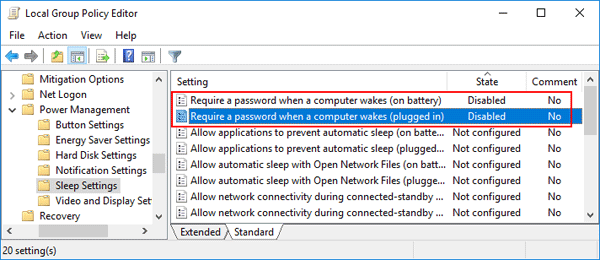
- Reboot your computer for the policies to take effect. Windows 10 should never require a password the next time your PC wakes up from sleep.
Senaste artiklarna
- How to unlock the TD Navio with a keyguard installed oktober 14, 2025
- How do I update iPadOS in my TD Navio, TD Pilot, or Speech Case? september 12, 2025
- What do I do if I forgot my TD Pilot / Speech Case / TD Navio passcode? september 11, 2025
- How can I use iPadOS shortcuts and TD Snap to send a text message? augusti 22, 2025
- I can connect to other networks, so why can't I connect to this one? augusti 01, 2025
- Launch Apple Shortcuts from TD Snap® (iPadOS only) version 1.37 and above juli 30, 2025
- What is the Self-Service App on my Tobii Dynavox AAC device. SC Tablet, Speech case, Navio and TD Pilot. How to use it. juni 26, 2025
- Why is my keyboard typing in all CAPS? maj 23, 2025
- How to create a You tube button for TD Snap version 1.36 or higher maj 05, 2025
- Boardmaker Activities has empty folders within TD Snap april 11, 2025
Även i Frågor & svar
Din åsikt är viktig för oss.
Gör en kort undersökning.
Open success Modal















